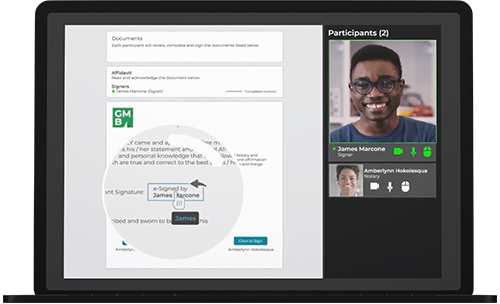In this video tutorial we’ll show you how to access electronic evidence such as the audiovisual recording, notarized document, comprehensive audit trail, and eJournal, after the remote online notary session has been completed.
To access the electronic evidence, the notary selects the desired transaction from the transaction list.
To view the audiovisual recording of the session, the notary goes to ‘Session Recordings’ and clicks ‘Download’. The video recording captures the notary and signer interacting throughout the remote online notary session. Per Remote Online Notarization (RON) compliance requirements, the audiovisual recording does not show the document that is being e-signed and notarized.
To access the notarized document and comprehensive audit trail, the notary goes to the toolbar and clicks ‘Download’. The notarized document and audit trail will be contained in a zip file.
The notarized document shows the signer’s e-signature, the date the document was notarized, the notary’s name and commission number, the notary’s e-signature, the eNotary electronic seal, and the remote online notarization wording.
The evidence summary contains the audit trail. This captures detailed actions taken throughout the e-signing and notarization process, including:
- Signing privileges passed between notary and signers
- IP address and geolocation details of participants
- Pass / fail identity proofing details
- E-Signing events and timestamps
- Remote online notaries applying their eNotary electronic seal
- And other actions
The eJournal can only be accessed by the notary. At the end of each remote online notary session the eJournal will be available to the notary in the ‘Account Settings’ section. To access the eJournal the notary clicks ‘My Account’, then ‘Journal’, and then selects the remote online notary session they would like to access the eJournal for. All of the required information captured during the remote online notary session is included in the eJournal such as transaction name, session recording, notarial act, document type, signer information, identification type, as well as the notary’s comments.
The notary can download and save the electronic evidence to their records.
Contact our team for more information or to get started with OneSpan Notary today.