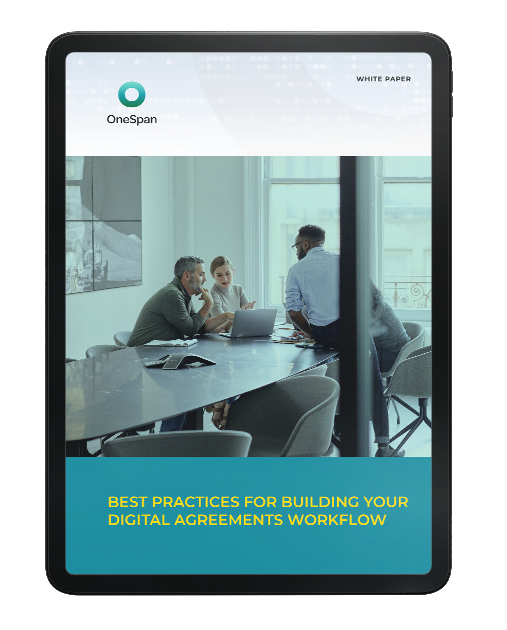Businesses are moving faster than ever, and a renewed push towards digitization and remote solutions is accelerating the pace even further. Delivering a superior customer experience to your prospects and clients only becomes more important as organizations compete in the digital arena and customer expectations evolve.
The ability to eSign documents using electronic signature platforms, like OneSpan Sign, is the fast and secure way to get your documents signed anytime, anywhere, and on any device. eSignature software is a core component of creating a superior customer experience.
Signers will receive an email inviting them to the platform to sign documents in electronic form. There’s no learning curve, no apps or extensions to download. The signer can open the documents, read the agreement, and click to sign from their desktop computer, tablet, or mobile phone.
Once your signers complete their signatures, each party can access a copy of the documents and a detailed audit trail.
With electronic signatures, you can keep up with the speed of digital business, deliver a secure experience, and automate and streamline legacy paper processes.
How to eSign a document
Follow the video tutorial below to learn how to use the OneSpan Sign mobile app to prepare and send documents for signature requests securely on the go. See how easy it is to prepare a document for signature!
- To start, log into your OneSpan Sign account
- Tap Create New Transaction and enter a name for your transaction.
- You have the option to upload your document from popular cloud storage services, such as Google Drive, DropBox, OneDrive, or use a document from your templates or library.
- Now, it is time to add signers to the document, including yourself. Add signers to the document by submitting their first name, last name, and email address.
- At this point, you can also apply authentication checks to your document using authentication factors like SMS one-time passcodes or security challenge questions (Q&A).
- Toggle the Enable In-Person Signing option if your team is signing documents in the field or in-person, allowing you to gather real-time signatures during face-to-face scenarios.
- With signers added, we will now add signature blocks to the document next. Drag the Signature Field to the appropriate areas of your document.
- Form fields such as Check Box, List, add Text Area, and Radio menu are also available if you need to capture data in your document.
- The document is now ready for signing! Tap Send!
To learn how to eSign a document, continue with the tutorial that best matches how your signers will access the eSignature solution:
- How to eSign a document from a mobile device
- OneSpan Sign eSigning experience
- How to eSign a document from email
Step-by-step eSign workflow
Step 1: Access
The first step to any electronic signature workflow is to deliver the document(s) to be signed and provide access to the signing ceremony to your signers. One typical method of access is to deliver the invitation for signature through email. The signer would receive an email with a link to the electronic signature platform where the rest of the signing process can occur.
However, there are alternative means of delivery and access. The method most beneficial to your organization will likely be influenced by whether you create a remote or in-person signing process. For in-person signing scenarios, an employee or company representative will typically leverage an enterprise application portal or dashboard on a company device, like an iPad or tablet. The representative can then guide the signer through the rest of the process.
Alternatively, a remote process can leverage:
- Web portals
- Mobile apps
- Links embedded in third-party applications
- QR codes or shortened URLs
- And more
Step 2: User identification and authentication
When delivering a document for signature, it is important that only the correct person applies their signature. This is doubly important in remote use cases where there is no face-to-face interaction between the organization and the signer. Therefore, your electronic signature workflow must include an authentication step to ensure that your signers are who they say they are.
The authentication methods used in your workflow will vary depending on whether the signer is a known or unknown customer to the organization. If the signer is known to the organization, there will already be a record of the signer’s identity and credentials on file. Authenticating a known signer is then a matter of comparing credentials presented in the signing ceremony with the information already on file. Depending on their means of accessing the ceremony, further authentication may not be needed.
Authenticate existing customers with:
- Login credentials
- Email authentication
- Security challenge questions
- Knowledge-based authentication (KBA)
- SMS authentication
- Digital certificates and smart cards
An unknown customer must be authenticated, requiring solutions such as face comparison, one-time passcodes, or identity verification. The goal is to ensure the authenticity of the credentials and match the live person to the identity documents.
Step 3: Present the documents
In the third step, the signer has an opportunity to read and review the documents requiring signature. This can be done in OneSpan Sign on whatever device the signer prefers, including Mac and desktop computers, iPhones and Android smartphones, tablets and iPads, and more.
Step 4: Forms and data capture
Depending on the use case, electronic signature workflows could require the signer to provide select information in addition to their signature. The OneSpan Sign administrator can use a drag-and-drop document builder to add various data fields to documents prior to sending the document out for signature. Here, the signer can provide this information.
The data capture options include:
- Text box
- Check box
- Custom fields
- Radio button
- Drop-down list
- Conditional Fields
Step 5: Document upload and update
Some workflows may also require the signer to upload supporting documents and attachments as part of the signing process. This is common in insurance use cases, for example, where the carrier’s field agents often have their own documents, such as a driver’s license, to add to the application packet.
Step 6: Signing
The signature is the most straightforward step in the electronic signature signing process. Users can leverage their preferred method of signing and consent to the terms of the agreement. There are several types of signature methods available through OneSpan Sign:
- Click-to-sign
- Click-to-initial
- Accept only
- Digitized handwritten signature capture
- Smartcard signing
Step 7: Document delivery
The final step in the workflow is to tamper-seal the document and deliver it to either the next signer or return it to the organization for storage and archiving. Depending on the use case, it may make sense to offer electronic copies in the form of a PDF file or signed print copies of the signed records. Audit trails, in addition to the signed document, can also be stored and archived.
eSignature legality
Electronic signatures are legal in over 60 countries and, in many, have the same weight and legitimacy as a wet-ink signature. Each country has legislation detailing electronic signature regulations, such as the ESIGN Act and UETA in the US or eIDAS in the EU. Though specifics vary from country to country, there are generally three recognized forms of electronic signature:
- Simple eSignature: A simple signature is a catch-all term for any electronic signature that is not advanced or qualified.
- Advanced eSignature: An advanced e-signature (AES) includes authentication and security standards as determined by local regulations, which is the most common form of electronic signature.
- Qualified eSignature: A qualified electronic signature (QES) includes the same security standards as the advanced e-signature with extra requirements. Typically, the qualified e-signature will also require validation from a third party certification authority. This level of signature is usually reserved for the most complex, most consequential agreements.
To learn more about electronic signature legality in your country, visit our eSignature Legality Guide.
OneSpan makes it easy to sign
- Secure and reliable: With a wide range of authentication and digital identity verification options available and a signature tool built on bank-grade digital signature technology, you can ensure your signers are who they say they are before they gain access to sign the document.
- Start signing today: Download the OneSpan Sign mobile app, available on the Apple App Store and Google Play Store, and start signing in minutes.
- Document compatibility: OneSpan Sign supports uploading numerous file types including: .doc, .pdf, .odt, and .txt. Plus, with the use of the OneSpan Sign Print Driver, you can send transactions to OneSpan Sign from any Windows application. Whether Microsoft Word documents, Excel, Google Docs, or PDF documents, you can directly and easily send the transactions for signature.
- eSign how, where, and when you like: Sign on any device, anywhere, anytime, including online or offline which can consist of creating a hand-drawn online signature or uploading an image of your signature.
- Robust connector options: Using our SDKs and open APIs, connect OneSpan Sign to the apps you use every day like Salesforce, Pega, Guidewire, and Laserfiche.
- Flexible pricing: Choose from the Professional Plan for user-initiated processes or the Enterprise Plan for system-generated processes.
Streamline your document eSign process with OneSpan Sign
Revitalize your document eSign process with OneSpan Sign, where security meets convenience. This platform transforms how you handle documents, making signing from any device and anywhere quicker and more secure. With OneSpan Sign, there's no need for downloads or learning new tools; it's as straightforward as clicking to sign.
After signatures are complete, both parties can easily access the signed documents and detailed audit trails. Opt for OneSpan Sign and step into a world where document signing is not just easy but smart and seamless. Start now and experience the change.
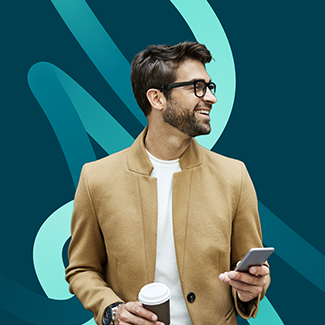
The Beginner's Guide to Electronic Signatures
This essential briefing introduces important legal concepts and key considerations when creating digital business processes with eSignatures.
Download now