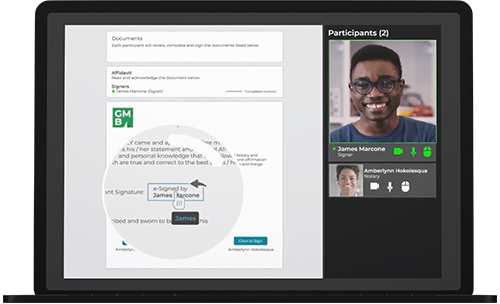In this video tutorial we’ll show you how easy it is for a notary to complete a Remote Online Notarization session with a signer.
In this example, a notary will remotely notarize an affidavit with a signer using OneSpan Notary. The notary and the signer are in two different locations.
When it’s time to launch the remote online notary session, the notary pulls up the transaction and clicks ‘Join Session’. The notary confirms their audio and video settings then clicks ‘Get Started’ to enter the session.
The signer joins the remote online notary session from the email invite. If authentication is required, the signer will go through the necessary Knowledge-based Authentication (KBA) and ID Verification steps.
The signer confirms their audio and video settings, consents to the audio / video recording of the remote online notary session, and clicks ‘Get Started’. The signer is then sent to a waiting room.
The notary joins, verifies that the signer is in the waiting room, then starts the remote online notary session by clicking ‘Start Transaction’.
The notary and signer are now in the session. The Welcome screen appears, showing the tasks that need to be completed.
The notary clicks the ‘Start Signing’ button to initiate the e-signing and notarization process.
To begin, the notary captures information to identify the signer in the eJournal.
- If the signer is known to the notary, the notary includes information in the eJournal explaining their relationship with the signer.
- If the signer is unknown to the notary, the notary includes details regarding the government-issued identification document used to identify the signer in the eJournal. The notary performs a credential analysis by validating the signer’s identity. This is done by comparing the identification document provided during ID verification (IDV) with the signer’s on-screen image.
In this scenario, the notary already knows the signer.
The notary adds the signer’s address information to the eJournal and clicks ‘Confirm Verification’.
The notary can start recording at any point of the session as per state requirements. The notary clicks the ‘Start recording’ button from their control panel.
The notary should take a moment to explain the details of the document that needs to be reviewed and completed by the signer.
The notary then passes control to the signer. The signer reads and signs the required areas of the document then clicks ‘Confirm’. Guided workflows and cues with co-browsing help the signer complete the necessary steps.
After the signer completes the document, the notary signs and then applies their eNotary seal to the document. The notary then clicks ‘Confirm’. Information such as notarization date, notary’s name, notary’s commission, jurisdiction and remote online notarization wording are included after the notarization is completed.
The notary ends the session with the signer by stopping the recording and clicking ‘Finished’. The notary clicks ‘End session for signers’.
The notary can then fill in additional information about the remote online notary session in the eJournal. This could include information such as the type of document, type of notarial act, and any other relevant comments. The notary clicks ‘Save and Finish’.
And that’s it! The remote online notary session has been successfully completed with OneSpan Notary!
At the end of the session, the audiovisual recording, notarized affidavit, comprehensive audit trail, and eJournal are available to review and download.
Contact our team for more information or to get started with OneSpan Notary today.