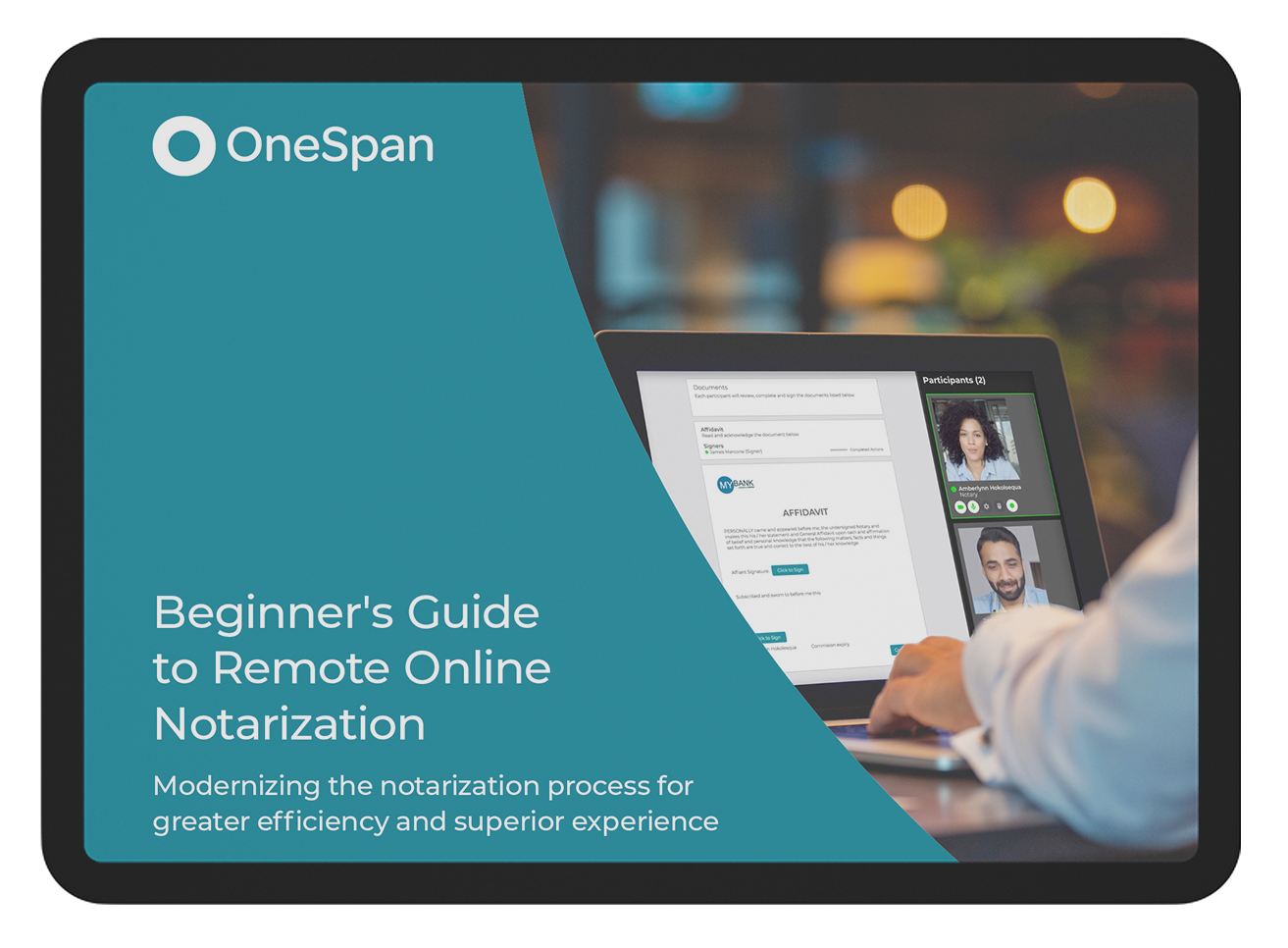How to validate signer identity for remote online notarization
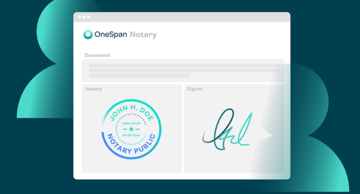
OneSpan Notary helps mitigate risk with strong identity-proofing options and built-in security controls to ensure notarized agreements are secure throughout the lifecycle of the transaction. With confidence, notaries can positively identify signers before accessing the online notary session without being in the signers’ physical presence. Notary services with next-generation capabilities such as OneSpan Notary include identity-proofing features such as:
- Knowledge-based Authentication (KBA): The signer is presented with "out-of-wallet" questions compiled from public and private data, such as marketing data, credit reports, or transaction history. These out-of-wallet questions are generated in real-time, making it difficult for anyone other than the signer to answer correctly without personal knowledge.
- ID Verification: The signer takes a photo of their government-issued ID directly from their mobile device. Machine learning algorithms analyze the authenticity of the photo ID in real-time to determine whether the identification card is genuine, deterring deepfakes and fraudulent documents.
- Remote ID Presentation: The notary public confirms the identity of the signer in the session by comparing their government-issued ID provided during the ID verification process and the on-screen video of the signer in the session.
In this blog, we’ll show you how easy it is to validate a signer’s identity with OneSpan Notary.
OneSpan Notary: How to Validate a Signer’s Identity for RON
Configuring a Transaction for KBA and IDV (Notary)
After the notary creates the RON transaction, adds the document, signer, and adds themselves as the notary for the transaction, it’s time for the notary to configure the transaction for KBA and IDV.
Once the transaction is generated, the notary visits the Recipient Settings section. There the notary can select “Authentication” to bring up the signer authentication options.
First, we’ll see how the notary can configure the signer authentication using Knowledge-based Authentication (KBA). In the ”Signer Type” dropdown, the notary selects ”KBA” then selects the KBA Provider. The notary fills in additional information about the signer such as their home address, social security number, and date of birth. The notary clicks ”Save”.
Next, the notary can configure the signer authentication using ID Verification. The notary accesses the Recipient Settings, selects ”Authentication”, and then selects ”Document Verification Only”. They then enter the signer’s phone number and click “Save”.
The notary scrolls down and clicks ”Configure” to schedule a date and time for the Remote Online Notarization (RON) session and clicks ”Save”.
The notary clicks “Next”.
Now it’s time for the notary to prepare the affidavit by dragging and dropping the electronic signature blocks into the desired areas of the document.
The transaction is now ready, and the notary clicks ”Send to Sign” to send the affidavit to the signer.
Validating Identity (Signer)
Before the signer can sign the affidavit, they need to validate their identity.
The signer accesses the transaction from their email and clicks ”Go to Event”.
The signer is asked to verify their identity using KBA. The signer clicks “Authenticate”.
The signer is presented with 5 knowledge questions to verify their identity. The questions are compiled from public and private data such as marketing data, credit reports, or transaction history. The signer clicks “Login” after answering the questions.
Next the signer will verify their identity using ID Verification.
A welcome screen appears explaining the ID Verification steps. The signer provides their consent to the processing of their personal data and clicks ”Next”.
The signer receives a link on their mobile phone. The signer clicks the link and selects the government-issued ID they’d like to authenticate. They can select their driver’s license or passport.
The signer selects country and state of issuance of their driver’s license.
The signer clicks ”Next.”
The signer takes a photo of the front and back of their driver’s license and then clicks ”Next” to submit the images.
The signer returns to their desktop computer and clicks “Image capture complete”.
After the signer has successfully verified their identity, they can gain access to the remote online notarization session.
Signing and Notarizing an Electronic Document (Notary and Signer)
The notary enters the remote online notary session and then clicks “Start Transaction”.
The notary can start recording the session and then clicks the ”Start Signing” button to initiate the e-signing and notarization process.
The notary compares the image of the government-issued identification provided by the signer in the ID verification steps with the on-screen video of the signer in the session. The notary enters additional information, such as Identification Type, ID Number, and the signer’s address, and clicks ”Confirm verification”.
The notary completes the e-signing and remote online notarization with the signer.
After the signing process is complete, a single, unified audit trail is produced, capturing details of the Knowledge-based Authentication (KBA) and ID Verification steps associated with the notarized document. The audit trails captures:
- Signing privileges passed between notary and signers
- IP address and geolocation details of participants
- Pass / fail identity proofing details
- E-Signing events and timestamps
- Remote online notaries applying their eNotary electronic seal
- And more
Learn more about how easy it is to use OneSpan Notary for electronic notarization of important documents without requiring in-person notarization. Visit our Support Center for more video tutorials about OneSpan Notary.