OneSpan Sign release 11.52: New imprint field types

OneSpan Sign version 11.52 was recently deployed to the preview environment. In this latest version, we introduced new transaction statuses to facilitate external archiving, unveiled more settings for Self-Service Account Configurations, continued to improve the imprint field feature, and completed a number of bug fixes. For a full list of product updates, check the 11.52 Release Note. Also refer to our Trust Center for the deployment dates for all our environments.
This blog highlights the new Imprint Field types and other exciting new features. Here we’ll detail how these improvements can streamline your document workflows. Without further delay, let’s get started!
Extended Imprint Field Types
Imprint Fields, a new type of fields untied to any signer or signature, can be attached to documents during transaction creation. The sender-provided information in these fields remains static throughout the signing process thereby remaining visible to all recipients. To enable and use Imprint Fields, reach out to OneSpan Sign's Support Team or use the Account Setting Self-service option in your sender portal.
This latest release has further refined the Imprint Field by introducing two new types: Transaction ID and Document ID. As these are implemented as binding fields, their values are auto-populated and immutable. Here's a JSON example to illustrate this:
{
"id": "imprint_field_id",
"name": "imprint_field_name",
"type": "INPUT",
"subtype": "LABEL",
"binding": "{document.id} / {transaction.id}",
"left": 144.0,
"width": 165.0,
"height": 37.0,
"top": 389.0,
"page": 0,
"fontSize": 12
}
Duplicating Imprint Fields in Designer
Once activated for your account, the Designer page offers extended options for Imprint Fields, located at the bottom of the left panel.
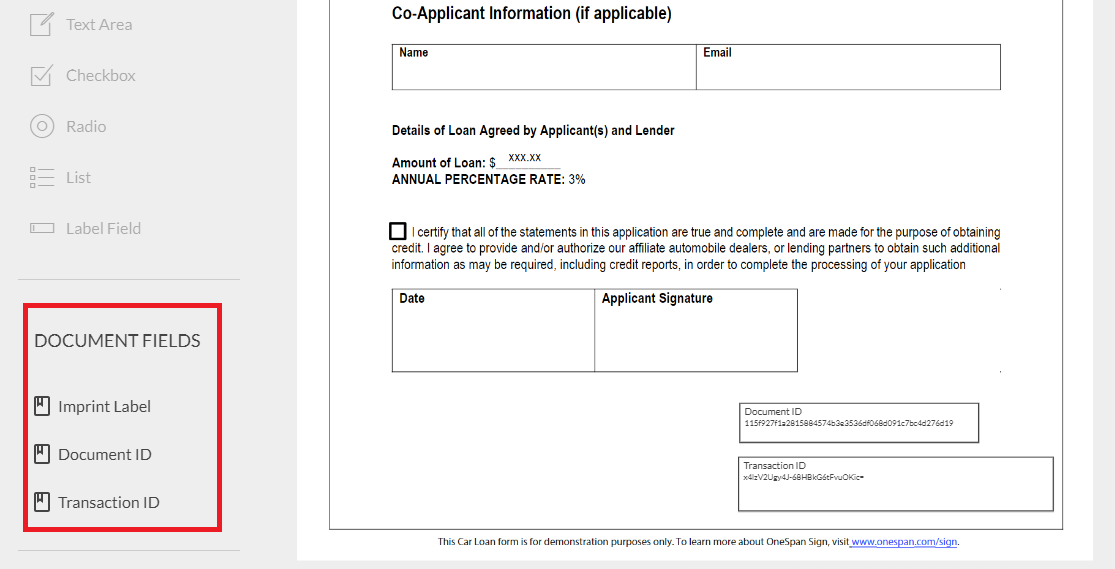
Senders now have the convenience of duplicating Imprint Fields. The process is akin to other fields - select the Imprint Fields within the Designer, open the Field Settings pane, and click “Duplicate”, or simply use the keyboard shortcuts (Ctrl+C, Ctrl+V).
Language-Specific Redirect URLs
Account admins can now define the language for redirect URLs. This allows senders and signers to be redirected to pages that align with their language preference. Such URLs include Sender Logout (logoutRedirect), Sender Session Timeout (senderExpiryRedirect), and Signer Session Timeout (signerExpiryRedirect). To enable this feature, get in touch with our Support Team.
We Want to Hear Your Feedback
That's all for the new and improved features surrounding Imprint Fields. If you have any questions regarding this blog or anything else concerning integrating OneSpan Sign into your application, visit the Developer Community Forums. Your feedback matters to us!



