Introducing OneSpan Sign for Nintex SharePoint 2013 v2
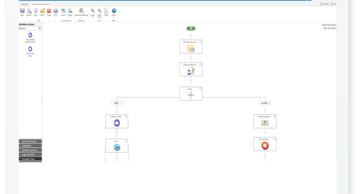
Adding electronic signatures to your new or existing Nintex Workflow processes is now easier than ever. I am pleased to announce that OneSpan has released a new OneSpan Sign for Nintex SharePoint 2013 connector.
In 2017, we released our first version of the OneSpan Sign connector for Nintex SharePoint which leveraged templates in the OneSpan Sign application. However, with the addition of the Text Tags feature in late 2017 and after receiving feedback from customers, we have been working hard to build additional features into this connector to give it the dynamic capabilities one would expect from a workflow tool.
With that said, let's take a quick tour of some of the features you can find.
Consolidated Actions
One of the first changes you will notice is that there are now only two actions. The check status and download actions have been combined to simplify your Nintex SharePoint workflows.
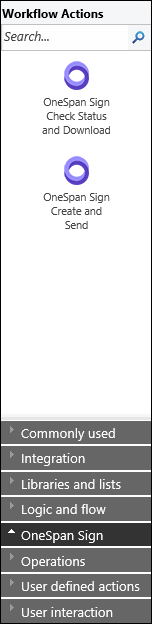
Create and Send
General Settings
Within the Create and Send action, you will find the ultimate ability to customize the signature process creation in your workflows. Every configuration field has the ability to take dynamic values through the Insert Reference buttons.
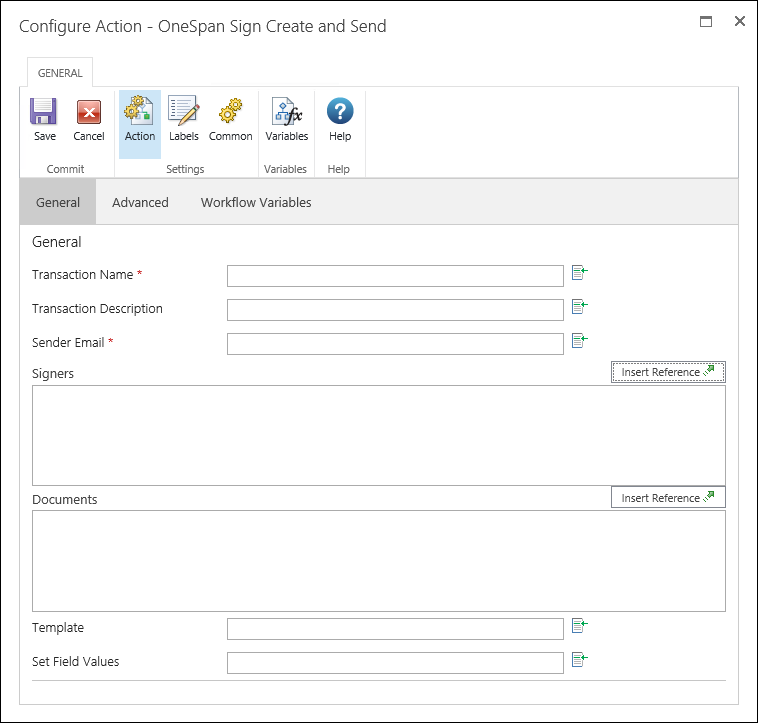
Templates can still be used, as in version one. However, you can now specify your Documents using JSON strings that allow you to include varying amounts of documents in a single workflow, as well as specify things like the type of extraction to use for field/signature positioning and specifying who has the ability to view a particular document.
JSON is also used to set the Signers for the signature process. As with documents, this allows you to use a single workflow for many different configurations. Within this property, you can set things like authentication type, allowing a signer to reassign signing to another person, attachment requirements, etc.
You also have the ability through the Set Field Values property to take values from within SharePoint/your workflow and pass them into the signature transaction as default values within your fields.
Advanced Settings
In the Advanced tab, there are even more options for configuring your signature ceremony. Things like expiration, reminder schedule, transaction language, and more.
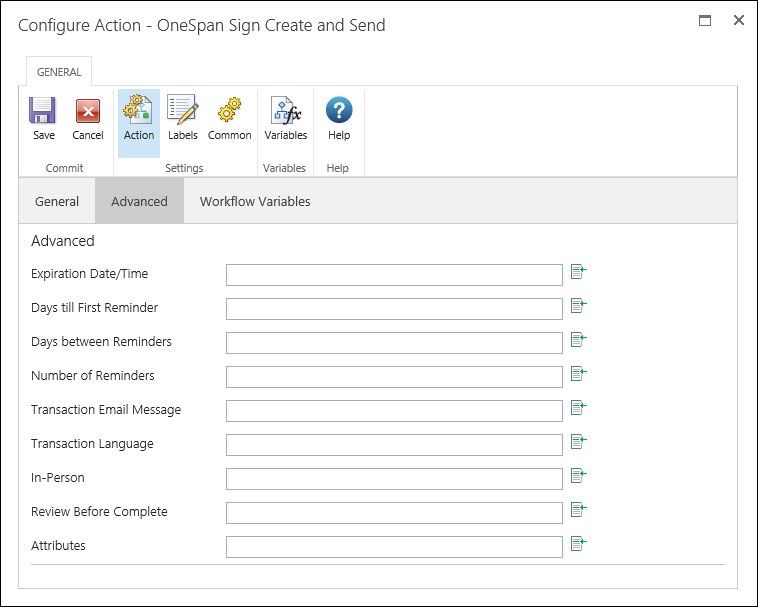
Check Status and Download
Improved configuration capabilities also carry over into the Check Status and Download action.
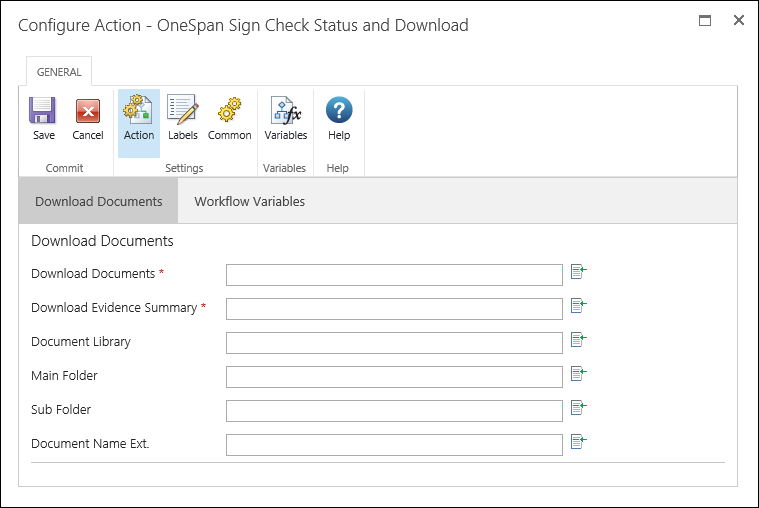
As you can see, you can decide whether to download the documents and/or evidence summary upon receiving a COMPLETED status from the transaction. You can also customize where the documents are stored by specifying a document library, main folder, and sub folder. Additionally, you have the ability to further customize the file by specifying an extension for your files. This may be a company name, signer name, or whatever other text you might want to add to your files to help make it more meaningful.
Now that you know a little more about the new Nintex SharePoint connector, you are ready to download and get started. If you have any questions about configuration or anything else, let us know.


