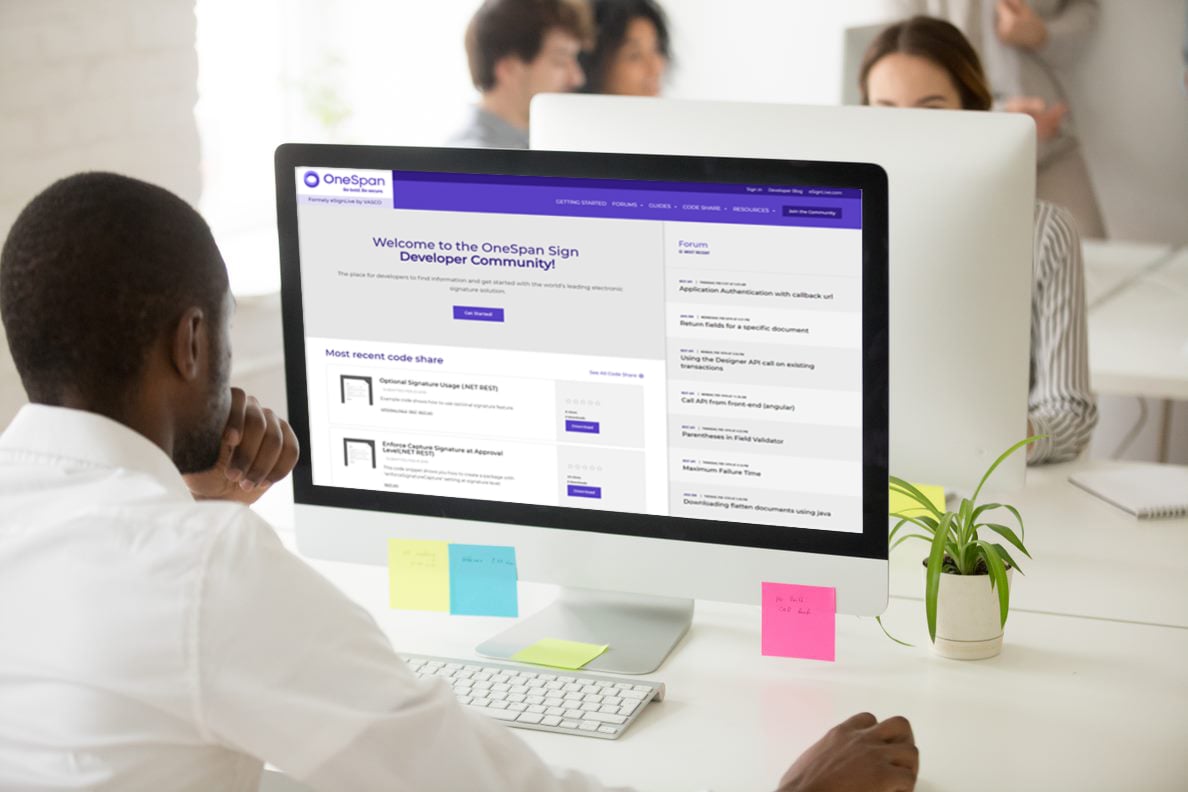OneSpan Sign Developer: Designer Customization and Integration – Part 5

Through our multi-part series on Designer customization and integration, we’ve covered many of the important aspects and workflows surrounding Designer Customization. From there, we’ve even been able to integrate with Designer in a real development.
In this fifth blog, we will focus on how to remove a sender from the recipient list in both Designer and an in-person Signing Ceremony. This ability becomes important when a sender is not involved in the whole process or you simply want to prevent your package Designer from adding signatures for the sender.
REMOVE SENDER FROM DESIGNER
As a default behavior, a sender will be automatically added as a signer when a package is created. The sender will be shown in the recipient list in the Designer session: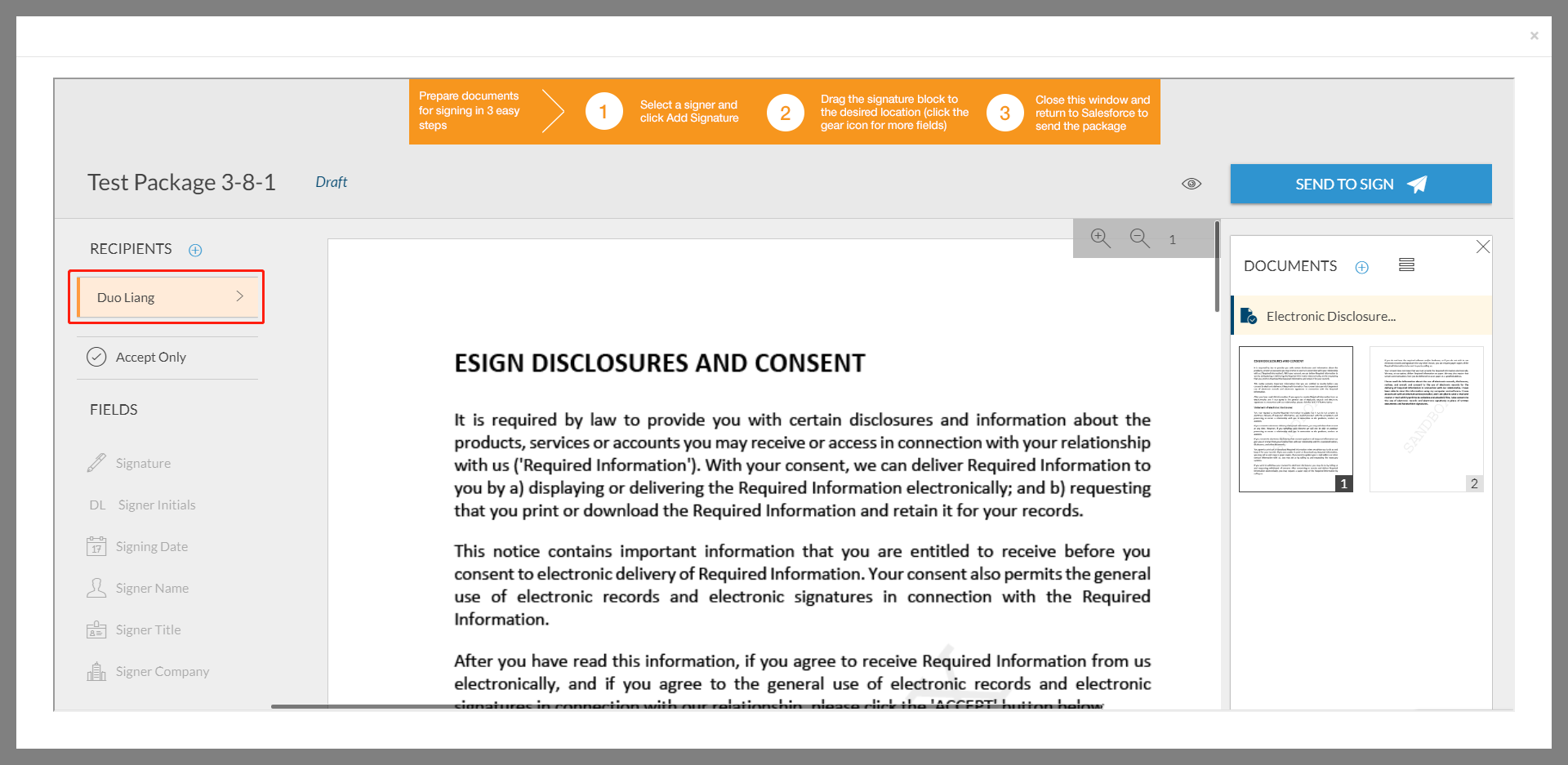
If you are a non-integrated user, you won’t have this issue, because in web-portal, all your package have already been properly settled (This will be further explained in solution 2 below).
For other integrated users, if this is not an expected behavior, two solutions are listed below. We will explain them in detail and demonstrate how to choose between them.
Solution 1:
There’s a Designer customization option to remove a sender from the signer list:
"rolePickerSender" : false
Contact our Technical Support team and mention this setting as well as which profile you want to customize. Then the sender will be removed from the signer list in this profile.
Through this process, the sender was completely prohibited from appearing on Designer page. Even if the user tries to add the sender via Designer, the sender will not be listed as a signer.
Another point to note is, this solution is suggested to work together with Designer Profile, so don’t forget to add “?profile={profileName}” at the end of your designer link. If you are not familiar with this concept, refer to Part 2 of this series.
Solution 2:
Alternatively, you can also add a package level attribute when creating your package:
"data": {
"senderVisible": false
}
Once this attribute was added, Designer page will recognize this setting and exclude your sender from the outset. But, unlike the first solution, you can still add the sender again through the Designer page and assign signatures for him/her.
The equivalent code in Java SDK and .Net SDK are shown below:
Java SDK
.withAttributes(DocumentPackageAttributesBuilder.newDocumentPackageAttributes()
.withAttribute("senderVisible", false)
)
.Net SDK
.WithAttributes(DocumentPackageAttributesBuilder.NewDocumentPackageAttributes()
.WithAttribute("senderVisible", false)
)
With either solution 1 or 2, you will find the sender name has been successfully removed from the Designer page.
REMOVE A SENDER FROM IN-PERSON SIGNING
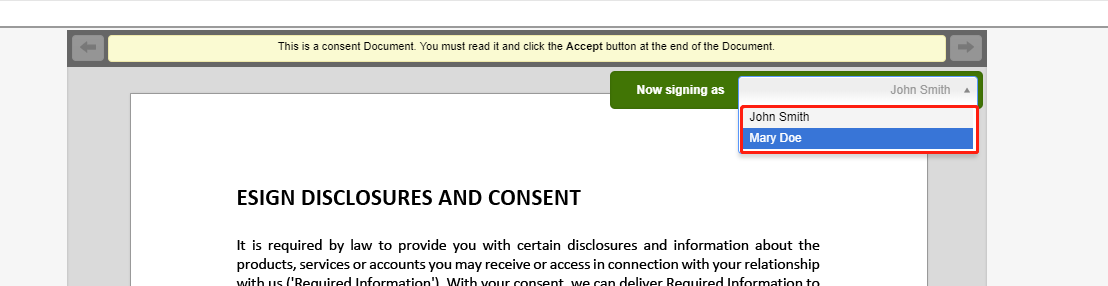 When your sender is not involved into the signing process in an in-person signing scenario, it makes more sense to remove the sender’s name from the dropdown list. You can change this setting at both the account and package level.
When your sender is not involved into the signing process in an in-person signing scenario, it makes more sense to remove the sender’s name from the dropdown list. You can change this setting at both the account and package level.
The account level setting must be modified by our support team. The package level setting, can be set programmatically as a signing ceremony setting.
Rest Method:
"settings": {
"ceremony": {
"inPerson": true,
"hidePackageOwnerInPerson": true
}
}
Java SDK:
.withSettings(DocumentPackageSettingsBuilder.newDocumentPackageSettings() .withInPerson() .hideOwnerInPersonDropDown() )
.Net SDK
.WithSettings(DocumentPackageSettingsBuilder.NewDocumentPackageSettings() .WithInPerson() .HideOwnerInPersonDropDown() )
Read the Entire Designer Customization and Integration Blog Series
Through today’s blog, we explored how to remove sender from Designer and in-person Signing Ceremony list, which is a very frequent question as well as what we recommended to set in your integration.
If you have any questions regarding this blog or anything else concerning integrating OneSpan Sign into your application, visit the Developer Community Forums.
The Designer Customization and Integration Blog Series:
• Designer Customization and Integration – Part 1
• Designer Customization and Integration – Part 2
• Designer Customization and Integration – Part 3
• Designer Customization and Integration – Part 4