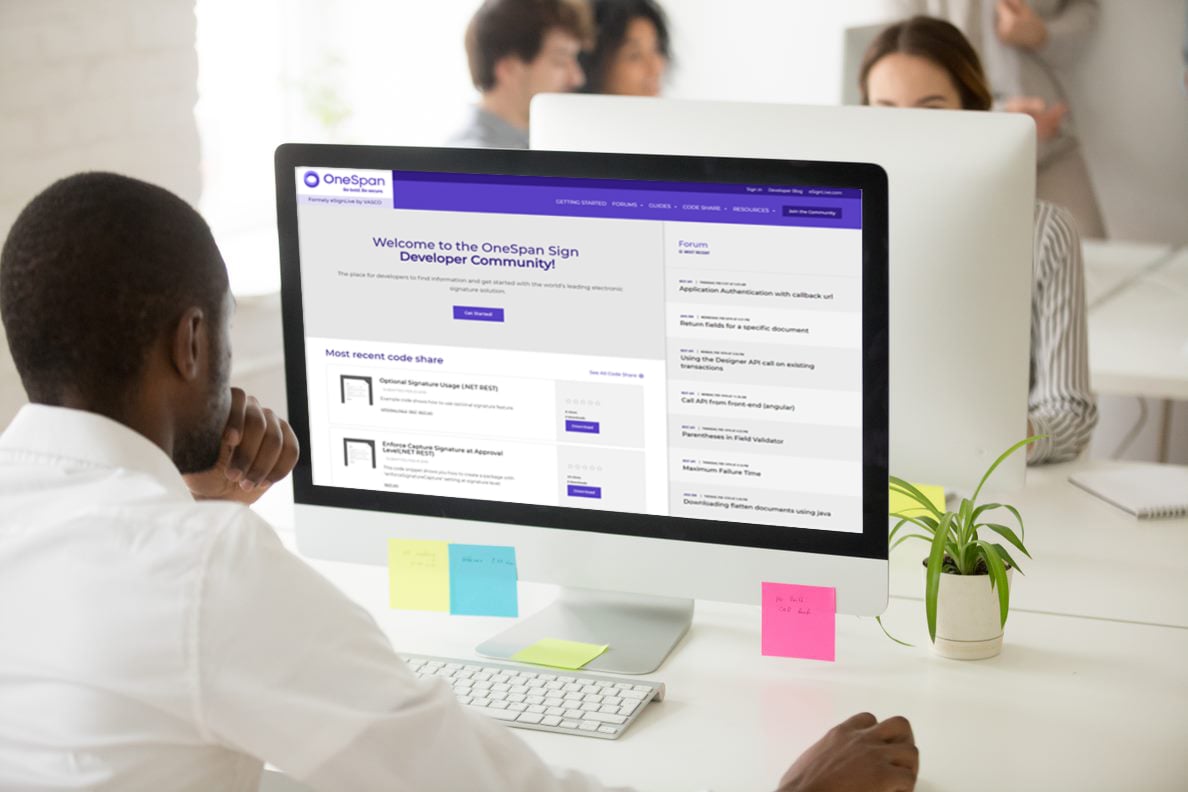OneSpan Sign Developer: Document Name Restrictions and Error Messages

In this blog, I will go over what you might have missed in the OneSpan Sign Developer Community during the week of March 26th, 2018. Let's get straight to it.
Document Name Restrictions
When uploading documents to OneSpan Sign for signing, there are two only restrictions when it comes to naming your documents:
- The name has to be 256 characters or less
- Any Windows reserved character will be automatically replaced by an underscore
The latter comes due to the fact that PDF filename cannot be saved in a Windows environment if it contains a reserved characters. Hence, they are replaced with an underscore to avoid any errors. Link to Post
OneSpan Sign Error Messages
The error codes and messages will generally follow the standard HTTP status codes. However, from the link below, you can download an Excel file that contains an unofficial list of error codes along with their error message that you can get from OneSpan Sign. Link to Post
Signing Session Creation
In OneSpan Sign, there are two ways you can go about generating a signing session. The first is to retrieve the signing URL. This is the same link that appears in the emails that are sent to recipients. The second method is to create a signer authentication token and build the following URL:
https://sandbox.esignlive.com/access?sessionToken={signerAuthToken} //sandbox
https://apps.esignlive.com/access?sessionToken={signerAuthToken} //apps
The difference between the two is simple: the signing URL does not expire. For example, a recipient can always access the signing ceremony from the email they have received. The signer token, on the other hand, expires after 30 mins. You can also choose to have this token to be single or multi use within that 30 mins time frame. Link to Post If you have questions regarding this blog or anything else concerning integrating OneSpan Sign into your application, visit the Developer Community Forums: developer.esignlive.com. That's it from me. Thank you for reading! If you found this post helpful, please share it on Facebook, Twitter, or LinkedIn.